
Thank you for choosing CANTCU! We have compiled a step-by-step guide for you to follow through your build. Below you will find everything you need to get you through the installation and start driving! If you encounter any problems, there’s a troubleshooting section at the bottom of this page. If the troubleshooting guide doesn’t give you the answers you are looking for, feel free to ask for help in the CANTCU Community (Facebook Page), or contact us directly at support@canformance.net.
1. Transmission installation and Wiring
Every installation is unique, but the basic steps remain the same. You can find all the needed information and schematics for the basic installation in our wiki-pages
Transmission installation
Depending on which type of shifter you will be using, you need to also adapt the wiring accordingly. A lot of different shifters are supported, most of them connected via CAN-bus, but some also to Digital Inputs. The full list of supported shifters and their pinouts can be found at the link below:
Various paddles (analog/digital) and other supported devices like steering wheel buttons can be found in the link below:
For any extra I/O wired into CANTCU, check out the CANTCU Pinout page to have a clear view of the connector pin layout.
CANTCU Connector pinning
To install pins into the connector housing, start by lifting the yellow “lock plate” inside the housing by carefully by prying the side tabs open using a suitable tool. You can also completely remove the lock plate. Be careful not to bend/snap the side tabs.
With the lock plate lifted, insert pins into correct slots on the housing and press them through the insulation rubber until they seat and lock inside the connector housing. After all necessary pins have been inserted, reinstall/secure the lock plate by pressing it in fully.
The example picture below shows AIN1 wire installed to B2 on the connector housing.

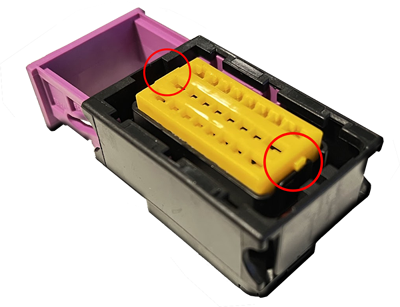

CAN-bus Wiring
Wiring the CAN-bus is simple, but there are certain things that needs to be taken into consideration to ensure a fully working CAN-connection. We’ve compiled a small guide that explains everything you need to know about CAN-bus wiring:
8HP/DCT Connector
The 8HP/DCT connector consists of a center portion and a sleeve lock. The connector is normally supplied with the center portion in a position that allows easy pinning of the wires. After all the necessary wires have been inserted, the connector center portion needs to be pushed out and locked in place. If the connector center portion isn’t pushed out, the pins will not engage the transmission pins.

2. Integration
Different ECU/cars need different ways of communicating with CANTCU. That’s why we don’t have an “universal” connection, but rather predefined presets for every ECU we choose to support. This way it’s easy for You to just configure everything the way Your ECU works best. Choose your ECU/car from the list below to find out how to install and configure everything. If your ECU doesn’t have instructions available yet, please send us an email to support@canformance.net to get assistance.
OEM Cars
Standalone ECUs
- MaxxECU
- Emtron
- ECUMaster EMU Black
- ECUMaster EMU Pro
- Haltech Elite / Nexus
- Motec (GPRP Package)
- Motec (JRR Firmware)
- Syvecs S6+ / S7+
- SCS Delta
- Link G4+/G4x
- MS3 Pro
- FuelTech
- AEM Infinity
3. Configuration Software (PC)
After everything is wired up, you are ready to start configuring CANTCU. For configuration the PC software CANTCU Configurator is used. The latest version is available in the wiki.
4. Transmission software unlocking
Depending on used transmission, either an immobilizer reset or custom software flash usually is mandatory. Immobilizer resets (8HP) can be done by any suitable “immo reset tool” available on the market or by a remote session from us. We recommend scheduling a remote session for the immobilizer reset, this way you will get the correct calibration (gasoline vs diesel etc) installed at the same time. See table below for options.
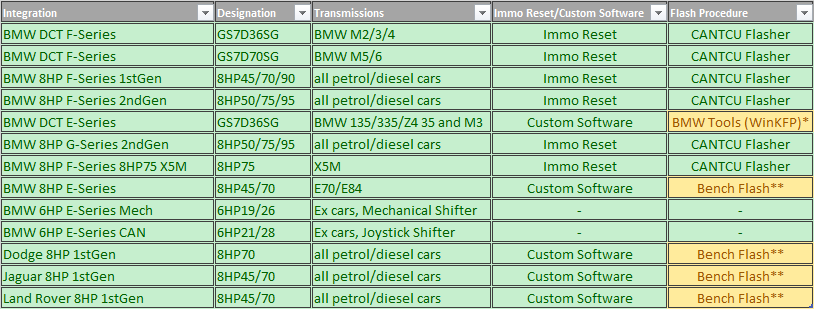
* A BMW KDCAN-cable and BMW Standard Tools / WinKFP + a full version of SP-Daten needs to be installed locally. The aforementioned software can be provided by us upon request. Flashing takes place during a remote session, in which we install the custom software.
** An initial full flash is needed to convert the transmission software to suit CANTCU usage. Yanhua Mini ACDP or similar tool for the SH7254xx processor can be used. The TCM can be shipped in to us or a capable reseller for this procedure.
Flashing with CANTCU Flasher is done through the CANTCU USB port. If you need a remote session for resetting the immobilizer or flashing custom software to your transmission, please follow the instructions below.
5. Test Drive
After configuring everything according to the ECU-specific requirements and adjusting the basic parameters like wheel size/diff ratio etc in the configuration software, you should be all set to test for wheel movement. Before setting off, we recommend that you check and verify that the following Realtime-values in CANTCU Configurator show accurate values:
- Engine RPM
- TPS Value
- Brake Switch
- Wheel Speed
- Engine Torque (at speeds over 15km/h)
- Engine MAP (if used/visible)
- TCU Gear
- TCU Oil Temp
If all values are accurate, the next step is to check that gears are engaging and wheels are moving. We recommend performing the initial tests with the vehicle/driven wheels in the air. If gears engage, but immediately or occasionally go back to P, the oil level is too low and needs to be adjusted/filled.
With successful engagement of gears and rotation of wheels, you are almost set. To get the best possible operation, it is important to calibrate the differential ratio to show correct values, this way the transmission stays happy with the speed information it is getting, regardless of used differential ratio. You can perform the differential ratio calibration either while driving or on a lift.
6. Tuning
Generally, zero to minimal tuning in CANTCU software is required, but depending on ECU integration there might be some configurable parameters. Those parameters are found on the Tuning page in CANTCU Configurator software, and explained on the matching ECU integration page in the wiki.
Depending on used ECU integration, cuts and blips need to be dialed in for correct and best functionality. OEM integrations usually don’t require this, while Standalone ECUs do. Please refer to the ECU integration pages in the wiki for detailed information on what and how to tune your specific ECU integration.
Troubleshooting
Everything doesn’t always go as smoothly as planned, but no worries, we’ve got you covered. You can find the most common issues and fixes for them below.
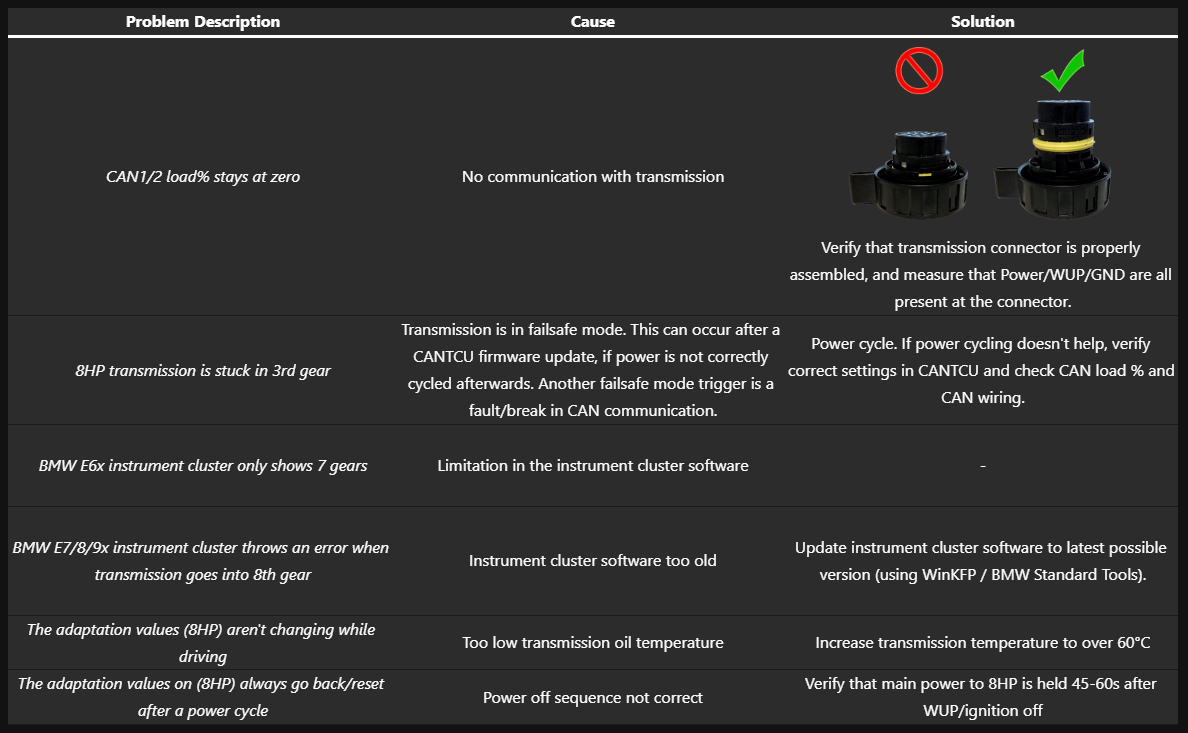
| Problem Description | Cause | Solution |
|---|---|---|
| CAN1/2 load% stays at zero | No communication with transmission |  Verify that transmission connector is properly assembled, and measure that Power/WUP/GND are all present at the connector. |
| 8HP transmission is stuck in 3rd gear | Transmission is in failsafe mode. This can occur after a CANTCU firmware update, if power is not correctly cycled afterwards. Another failsafe mode trigger is a fault/break in CAN communication. | Power cycle. If power cycling doesn’t help, verify correct settings in CANTCU and check CAN load % and CAN wiring. |
| BMW E6x instrument cluster only shows 7 gears | Limitation in the instrument cluster software | – |
| BMW E7/8/9x instrument cluster throws an error when transmission goes into 8th gear | Instrument cluster software too old | Update instrument cluster software to latest possible version (using WinKFP / BMW Standard Tools). |
| The adaptation values (8HP) aren’t changing while driving | Too low transmission oil temperature | Increase transmission temperature to over 60°C |
| The adaptation values on (8HP) always go back/reset after a power cycle | Power off sequence not correct | Verify that main power to 8HP is held 45-60s after WUP/ignition off |
If you are experiencing a problem not described in the FAQ, please contact us at support@canformance.net to get assistance.
